Ask most new homeowners what their apartment will look like and they will be able to describe it with gusto. “Open-concept kitchen with a terrazzo countertop..” or “..a completely smart home, decked in smart bulbs and even smart motorised blinds,” they’ll likely say.
However, not many homeowners have thought about creating the ideal home for the best WiFi coverage. Hey, it might not be a sexy topic, but in the age of Netflix, Zoom calls, and esports, you bet this is important.
Your best bet is mesh routers. Unlike standalone routers, which use a single device to provide Wi-Fi coverage to a limited area, mesh routers use two or more connected devices to offer multiple sources of Wi-Fi signal on a single network. Mesh routers are also self-healing; should any device fail, the rest can re-route and restore connection seamlessly and in a jiffy. You won’t need to lift a finger.
Step #1: Check if your home is fibre-ready
The good news is if you’re moving into a new Build-to-Order (BTO) or condominium – or even a resale that TOP-ed as far back as five years ago – the work is cut out for you. The Fibre TP point is in a fixed location: the cupboard that contains the unit’s DB box. Hence, most homeowners will place their main router here as well.

The TP point placement for resale and landed homes vary, depending on the age of the building and whether the former homeowners have made any adjustments. It’s best to ask them before they move out.
Bad news: The fixed location found in most current homes is not exactly the most optimal for speedy WiFi, but more on that below.
Step #2: Know what creates best WiFi coverage
Despite your given TP point being in a fixed location, the best place for your TP point, ONT, and main router is actually in the centre of the home. You can shift it with the help of your internet service provider (ISP).
Whether or not you decide to shift your TP point, remember to place your router at a height above your average table. This is because WiFi signals spread out and “drop” to the ground. It does not travel up, so placing it on the floor is no-go.
A good place is the TV console, where items like the set-top box and smart home assistants are commonly placed. To make sure routers are high up, you can also try mounting the router on a wall, near the ceiling.
You may have signed up for the best broadband package, but it will all be for naught if you don’t meet these requirements. Identifying which areas you use your devices most – be it for work or entertainment – also helps in choosing the best placement for your mesh units.
Step #3: Decide how much coverage you need
For three- to four-bedroom HDB homes, or homes with an approximate floor area of 67sqm or smaller, you need at least two routers. We suggest placing one on your TV console, preferably in the centre of the home, and another in the master bedroom.
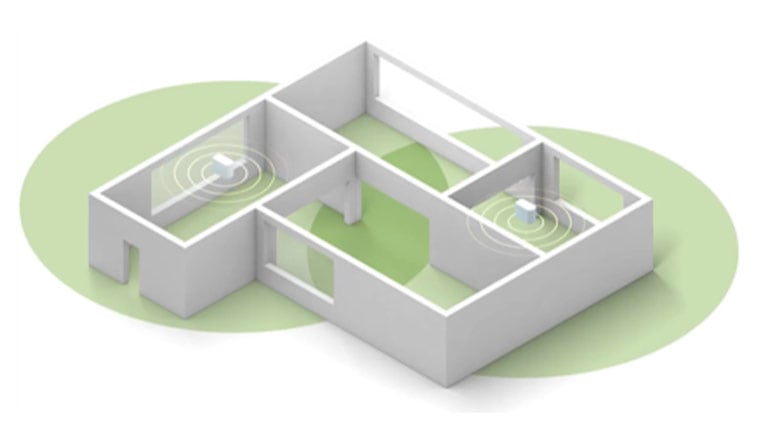
For five-bedroom, landed and multi-storey homes, or homes with an approximate floor area of 115sqm and above, you need at least three routers. Place them in the living room, kitchen and a bedroom – with each router not more than two rooms apart.
Multi-storey homes should have at least one router on each storey. Place them near the staircases, so the routers can maintain a steady connection between them.
Step #4: Talk to your interior designer or contractor about it
When planning your interior mood board, have in mind these potential obstacles that could weaken your WiFi signal. The more walls and cabinetry you have and the thicker they are, the worse the interference. This is why the furthest room – usually the master bedroom – suffers the most, and may need a dedicated router.
Best practice is to ensure a router path that passes through the least amount of walls or thick cabinetry. Each router should be able to “see” each other, so avoid tucking them in corners.
It may help to discuss with your interior designer the number of sockets you need to accommodate this, as well as their placements. Better yet, choose a good-looking router. For instance, the Smart WiFi router that StarHub uses (Nokia Beacon 1) won the Red Dot Design Award in 2019.

Another thing to discuss is the placement of home appliances. We know that current home layouts may not give you much leeway, but try your best as there’s a sizeable list of objects that can weaken your WiFi signal.
Mirrors, anything with metal, and large bodies of water like giant fish tanks are on the naughty list. Appliances such as microwaves, cordless phones, baby monitors and Bluetooth devices operate on the same wave spectrum as your WiFi routers. Ensure they are spaced out and do not interfere with each other’s performance.
StarHub Smart WiFi: The intelligent mesh system you need at home
So how smart is StarHub’s Smart WiFi?

Its intelligent features include a built-in intelligence function that allows each device to perform at its peak and handle high bandwidth activities, such as multiple users and video streaming on the same WiFi connection. It also self-monitors for – and removes – any congestions, and self-updates to ensure peak and secure performance each time.
All you need to do is plug the device in and download the Nokia WiFi app which has step-by-step instructions to get the Smart WiFi going. If you run into any problems, there’s a 24/7 in-app live chat, too.
Parents can even toggle parental control features using the same app, such as setting time limits and restricting some websites. Pretty genius, right?

P.S: Don’t forget to set up a good password on the app so your neighbours don’t leech off and slow down your broadband network.
StarHub 1Gbps Fibre Broadband Plan
This plan, which currently retails for $39.90/month with a 24-month contract, offers a free Smart WiFi unit worth $199, free installation and a free six-month JuniorProtect Basic plan for your child. To set up a mesh system for better WiFi coverage at home, do purchase an additional Smart WiFi unit at only $3/month for 24 months (for a limited time only).
StarHub 2Gbps Fibre Broadband Plan
For better coverage do consider taking on a 2 Gbps plan which can handle up to six routers.
This plan, which currently retails for $62.90/month with a 24-month contract, offers two free Smart WiFi units worth $398, free installation, free service activation and a free six-month JuniorProtect Basic plan for your child. If your home is big and you require a third unit, do purchase an additional Smart WiFi unit at only $3/month for 24 months (for a limited time only).
For more details about Smart WiFi visit StarHub’s website.
Brought to you by StarHub.
The post The new homeowner’s guide to fibre broadband appeared first on 99.co.